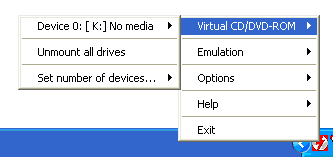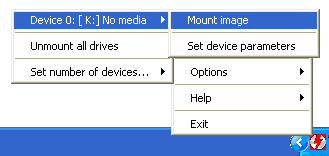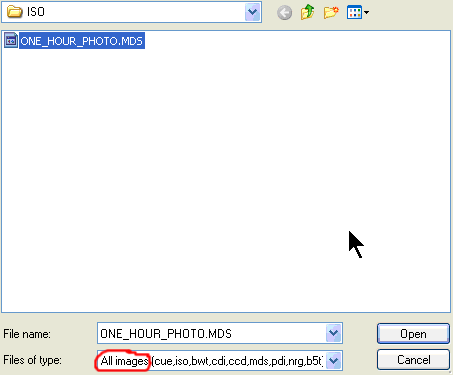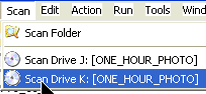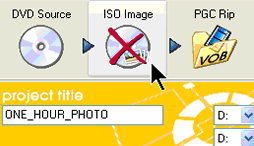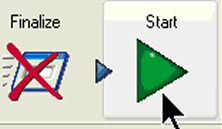Home
Daemon tools is
is a Virtual DVDROM drive (Generic DVD-ROM) enabling you to use your DVD ISO
image
as if it was an actual DVD. After installing Daemon Tools, if you double click
on My
Computer, you will see a drive letter assigned to the virtual drive.
An
ISO
image file is an exact copy of your DVD. You can create an ISO image during
the ripping process
using
Robot4rip.
You can play the ISO image of the DVD by inserting it into the virtual DVD
ROM
drive
and
running
your
DVD
player,
such
as PowerDVD
or
WinDVD.
This means that you could rip the movie to your computer from your ISO image.This
would
be
useful
if,
for
some
reason, you only had access to your DVD for a short
period
of time and later wanted to encode and test out the DivX movie. You
should always test out your DivX movie before storing away your DVD. You
may find
it was encoded in the wrong aspect ratio or some other unlikely problem and
need to re-rip the DVD.
Another thing I should mention is the time is takes to create
an ISO image. Just as an example, a 96 minute movie took me 48 minutes
to rip to an ISO file, then an additional 10 minutes to rip the ISO image
into VOB files. If I didn't create an ISO file and just ripped the DVD to VOB
files,
it took 26 minutes. My suggestion is that if all possible,
rip the DVD movie directly to VOB files, encode overnight and test the movie
the next morning before storing away your DVD. Remember to backup your DivX
movies in case of hard drive, CD or DVD failure.
Important Note:
If your hard drive partition where you are
saving your ISO image is FAT32, files greater than 4GB are not supported.
Therefore, Robot4rip (DVD Decrypter) will split the ISO file into smaller
files with the extensions of .I00 and .I01 and create a .MDS which is an
index to those 2 files. What this means to you is that once your ISO (.I00
and .I01) files
are created, Robot4rip will halt and give you an error that the
.ISO file cannot be found. You will need to right click the Daemon Tools
icon in the system tray and move your cursor to Device, then move your cursor to
Mount Image .
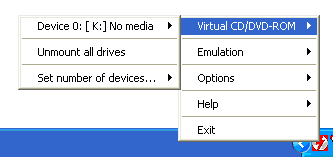
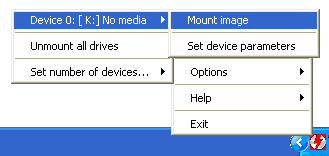
Then go to the folder where you ripped
your ISO image to. Make sure Files of type: is set to All
images. Then select the .MDS file and press Open.
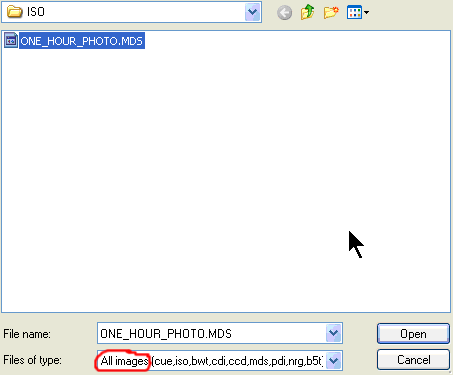
Then in
Robot4rip, select Scan and then select your virtual DVD
drive where your .MDS file is mounted.
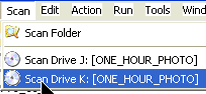
Be sure to click on ISO Image to disable
it from trying to make an ISO image of the ISO image. Then press Start to
continue with the ripping to VOB files, indexing/demuxing, and audio encoding.
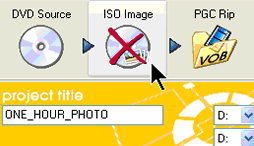
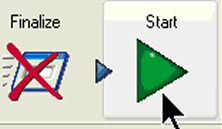
Helpful Tip:
It's a good idea to keep your data
files in a separate partition on your hard drive than your system files.
It's also a good idea to keep a backup image of your system partition in
case of a virus or some other Windows problem. This way you can easily
and quickly restore your system.You should also have a backup of your data
files on a separate hard drive or other media. You never know when a hard
drive may fail! If you want to have data files larger than 4 GB, you can
make your data partition NTSF,
while
still
keeping
your
system
partition
FAT32.
I have had much luck using Powerquest's Partition
Magic and Drive
Image to create and backup partitions (recently
Symantec has acquired them.)